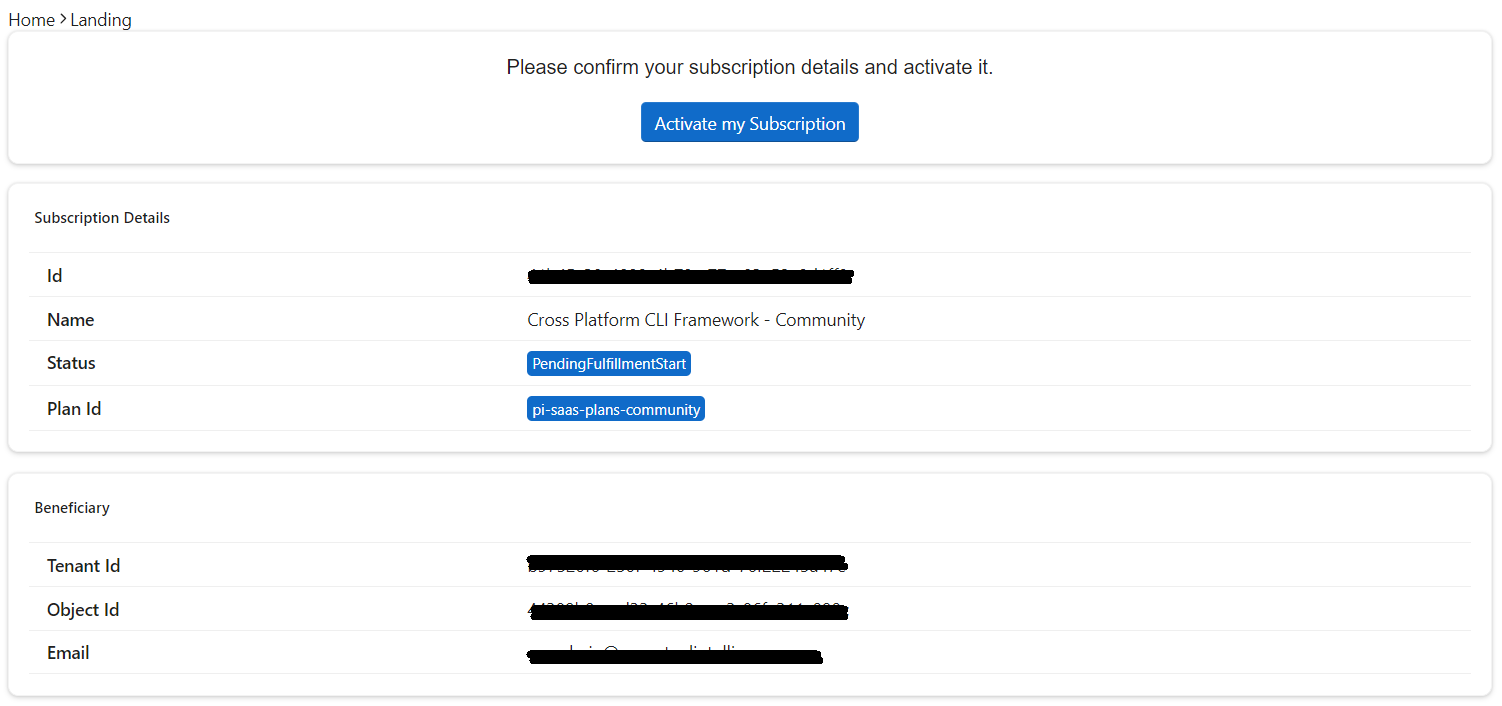Buy on Microsoft AppSource
Requirements
- A Microsoft work or school account. If you don't have an account, follow the link to "Sign up for a free account" during the purchase process.
- A valid credit card in the country/region where you are purchasing the offer. Credit cards supported: Visa, Master Card, American Express, and Discover.
Search the offer
You can directly use the app source link or search offer name, for example "Cross-Platform Terminal Framework" from Perpetual Intelligence L.L.C.
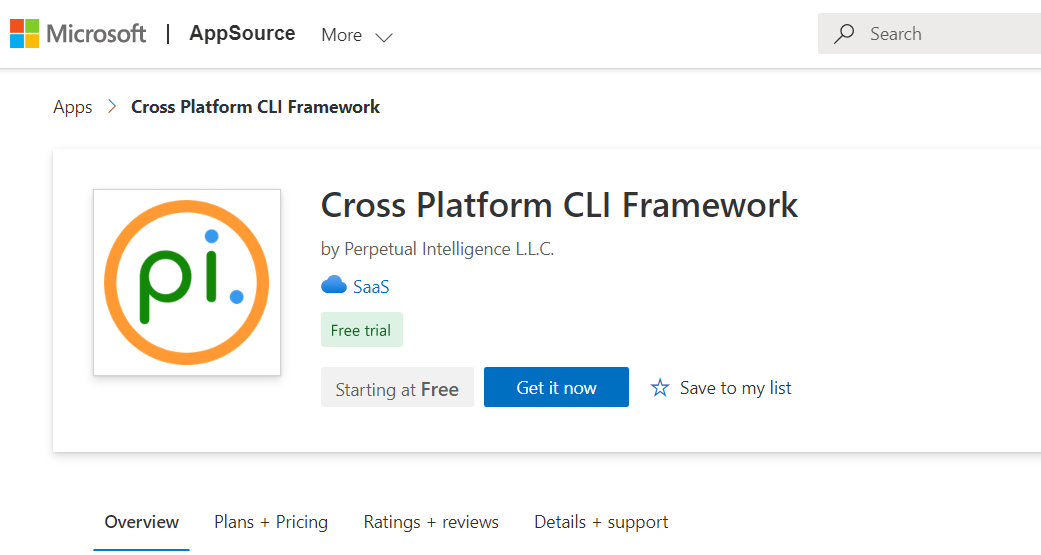
Purchase the offer
You can start free with our Demo edition for educational, test, and evaluation purposes. For non-educational and production environments, you require a paid commercial license.
- Select
Get it now - Choose the plan
- Set the billing term
- Enter your billing address
- Enter your payment method (credit card information)
- Review your order
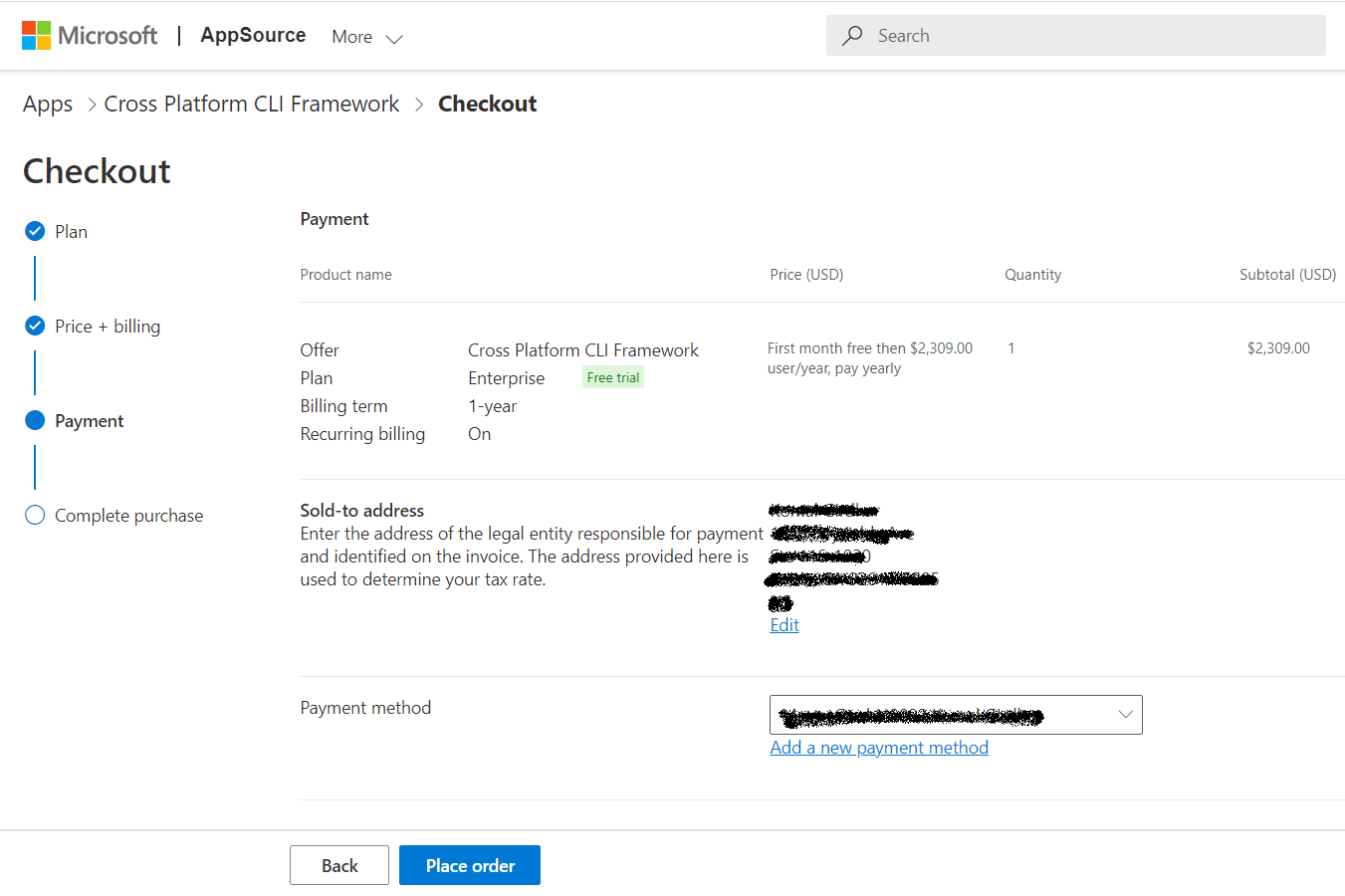
- Select
Place order
For more information go to Purchase software from AppSource | Microsoft Docs.
Configure the purchase
After your order is received, it can take several minutes to get confirmed. You will receive a link to configure your SaaS subscription on the page, as well as an email confirming the purchase and the link to complete the configuration.
- On the Order Confirmation page, select
ConfigureorConfigure SaaS account. Alternatively, you can use the Configuration link sent to you in the confirmation email. - Complete provisioning and set up on our consumer portal.
Note: This step is mandatory, and you must initiate it from your order confirmation page or the link sent you in the confirmation email.
Activate your subscription
Upon initiating the configure or activation, you will be redirected to our consumer portal to activate your subscription.
- Login with your Microsoft account
- Review your subscription details
- Select
Activate